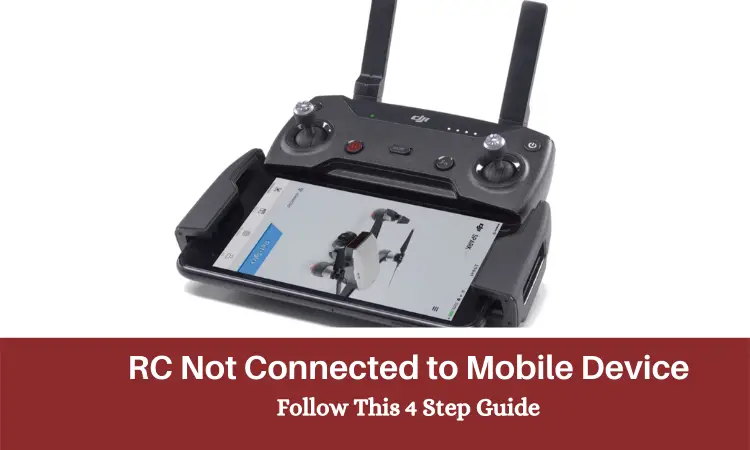Want to control your RC using your mobile but it’s not connecting to the device? Well, that’s a pretty common problem. And it gets worse when you can’t figure out what to do about it.
So are you searching for how to fix RC not connected to mobile devices?
No worries, we’ve got your back. First, make sure that you have adequate knowledge about the activation process. Secondly, you must see if you have installed the right application for it. Finally, check if you have any mechanical issues.
Well, this might not be enough for you if you’re a beginner. So we’ve put together a detailed article for you, so give it a read!
Contents
Why is My RC Not Connected to My Mobile Device? – 3 Major Reasons
The issue with RC and mobile device connection is nothing uncommon. But if you’re facing something like this, there are chances that you’ve done something wrong along the process.
Don’t be afraid! It’s pretty common. You can figure out exactly what you did wrong following our guide. We’ve noted down the typical reasons behind this issue. So get going!
Reason 1: Lack of Knowledge of Activation
If you’re a beginner, you’re most likely to be unaware of the activation process. Even if you are aware, it’s common to miss out on some key points.
To begin with, you might have issues with the transmitter and receiver. So do gather some ideas on that.
Secondly, it also happens due to a lack of knowledge of activation. Many people generally don’t have the proper knowledge about the activation process. So, it happens.
Reason 2: Failure in Installing the Appropriate App
There are some irrelevant and scam applications. Unfortunately, some users fall into the trap and fail to install the appropriate application.
Choosing the right one is mandatory to connect the RC and run it smoothly.
Reason 3: Mechanical Issues
If there are no issues related to the mentioned reasons, it might be a mechanical problem.
You see, RC not being connected to the mobile can occur due to internal issues as well. Any mechanical internal issues can disrupt this activation process. This can be commonly seen in Spektrum DX9.
In order to fix any mechanical issue, you need to reach out to professionals. Because there might not be any possible fix that you can consider.
If you’re not experiencing any of these, you would be able to connect them. To know more about it, keep on reading and move on to the next part!
How to Connect RC to a Mobile Device Properly?
Connecting RC to the mobile device is not that difficult if you do it properly. So, let’s get familiar with the proper process.
The first thing you have to do is to unpack and activate it. You must follow the guides mentioned in the packaging to do it properly.
After that, you may need to connect the RC to the mobile device. This connecting process can be confusing for some of you at times.
So, we’ve explained an easy 4 steps guide on how to do it properly. Take a look here to know about the steps in detail!
Step 1: Charge the Drone and RC
Before you get started with the connection processes, you need to charge the drone and RC. The duration of the charge is mentioned in the packaging details. Follow according to the instructions.
However, by any chance, if you get any defective charger, you will have to replace it. Take a look below if you aren’t sure about choosing the right one!
| Image | Title | Price |
|---|---|---|
 | Hanatora Battery Wall & Car Charger | Check Price |
 | Holy Stone Intelligent Multi Drone Battery Charging Charger | Check Price |
These chargers can be really efficient, effective, and durable! However, you must check whether they are compatible with your device or not.
If you fail to charge the drone properly, it may have sync issues. In fact, drones with a low battery charge tend to malfunction quite a lot. As a result, charging the drone and RC is quite important and essential.
Step 2: Download the RC App
Once you’ll charge the drone and RC, you can turn them on. Now, you need to download the application on your phone to connect to the RC.
It’s obvious to be confused about which app to use! But you can let the company know about your concern.
They will generally notify you about the application that you need to use. Hopefully, it will be available for both android and iOS devices. So, install the application to your device.
Step 3: Activate the Application
After you are done installing the app, you need to activate it properly. After activation, you have to turn on your drone and RC. Now, put your mobile device on the RC to connect it.
Shortly, You will receive an activation notification and then you need to select the next option.
Step 4: Customize the Controls
If you’re successfully done with the activation, fix the controls. You must keep it in beginner mode to ensure safety. Set the units of measurements and different controls as per your requirements.
Once you’re done with all these, you will be successful to use your phone as RC! You can now finally, fly the drone with your mobile device instead of your actual RC.
Just so you know, you can also buy a new cable to connect your RC to the mobile device. That is in case you’re unable to connect it.
Looking for a good quality cable to connect your RC to the mobile device? Well, you’ll find some great items in our suggestions below-
| Image | Charging Cable | Why is it Good? | Price |
|---|---|---|---|
 | Syma RC Quadcopter Replacement DIY USB Charging Cable | It’s a durable USB cable and has a portable size structure. Also, it allows you to charge your RC drone anywhere | Check Price |
 | Micro USB Cable, 3Pack 6FT Android Charger Cord Long Nylon Braided Sync and Fast Charging Cables | Fast charging cables and compatible | Check Price |
 | Amazon Basics Double Braided Nylon USB 2.0 A to Micro B Cable | Portable connector head fits with maximum cases, enhanced charging capacity up to 2100 mA | Check Price |
These are the steps you can follow to connect RC to a mobile device. Avoidance of any steps might result in failure of the activation or connection. Best of luck connecting them properly!
FAQs
Why won’t the phone connect to the DJI controller anyway?
To begin, try reinstalling the app and restarting your phone. Then try to connect once more. It’s fantastic if you have a separate device, such as an iOS, that you might utilize! To isolate the problem, verify if it is operating properly.
Why does my drone not connect?
The drone might not connect due to the malfunction of the application on the phone. You just need to ‘force stop’ the apps and restart it again. Make sure your app works properly to get the drone connected to the controller.
Why does my drone have irregular flight movement?
The irregular might movement doesn’t have any connection with the controller. It generally happens due to mechanical issues. Either the throttle or propeller of the drone has got issues. You can easily resolve this issue by talking to a professional mechanic!
Do I need to repair or change the propeller if it goes bad?
It is highly recommended to replace or change the propeller if it goes bad. You may want to just fix it with a professional mechanic. But it might not be that durable and won’t be effective. So, it’s always better to replace any mechanical part like propeller or throttle!
The Final Words
That was all from our side on RC not connected to a mobile device! Finally, one last tip. If it is because of any mechanical issue, we discourage you to deal with it on your own.
So, now you should be able to connect your RC to your mobile without hassle. So, give it a try.